How to Stream Using YouTube Live and Hangouts On Air
If you didn’t know, we have a Freedom-Preneur show every week so that we can share valuable information that you need to know. This past Wednesday, before we did our show, I took this video explaining to you how we get set up. I will show you how to stream using YouTube Live and Hangouts on Air.
You can no longer go through Google+ to access your Hangout on Air. This posed a problem for us, because we do our shows live on Wednesday nights. to do a live show in Clickfunnels.
If you didn’t know, we don’t record our shows ahead of time. That is already a unique thing we offer to our readers, because if you know much about Clickfunnels, you’ll know most of it is pre-recorded. It is important to us to have the interaction with you all during the show.
Now that changes have been made with Google+, this is the process we use to stream live for our Freedom-Preneur Show.
How to Use YouTube Live and Hangouts On Air
Make sure that you do each of these steps in order so that you can do your show
- Sign into your YouTube channel
- Click on video manager
- Click the live streaming option
- Locate and click on events
- Look at the top right and find- new live event
- Select Type: Quick
- Create a title of your video
- Go Live
Once you have done those steps, you will need to login to your Clickfunnels account.
How To Stream Live Through Clickfunnels
Since we prefer to go live for our shows, we have a work around to add the YouTube link we created into our Clickfunnels page. After you do all of the steps to get your video started, you will be able to grab your YouTube link and input it into your Clickfunnels page.
Here’s what you will need to do next-
- Go to your live show page in Clickfunnels (this is a page that you have to set up ahead of time in your account)
- Click on the video
- Video Type- YouTube
- Paste in the video URL
- Save the changes
After you do all of these steps, click preview to make sure it is working correctly for you. Before you send it out live, you will want to be certain that it is streaming properly.
When you go to the preview page, it should say “Live stream is starting soon”. This will let your viewers know that you are going to be on shortly.
Start The Broadcast
Once you have all of these components together, you can start your live broadcast. If you have been going through your Google+ page, and no longer have that ability, this is how you can go live.
Need Clickfunnels training? Be sure to check out our Freedom-Preneur Academy where we will address this exact type of topic.
Source: How to stream live on youtube
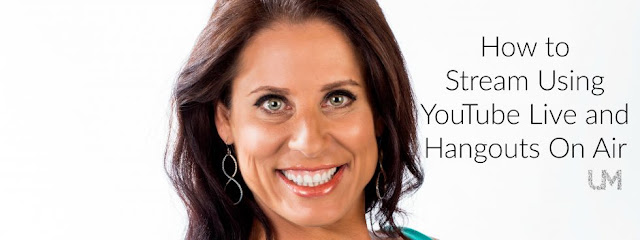
No comments:
Post a Comment